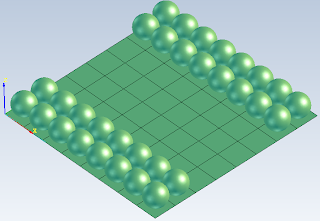This command allows the user to block the drawing plane by selecting a surface. The idea is to block the current drawing plane, so that all shapes that are to be drawn should be generated only in the desired plane. If this tool is not activated, the drawing plane changes as the user moves the mouse over surfaces or solid faces.
Block drawing plane works like this:
- The user presses the "Block Drawing Plane" button
- The user selects a surface / does nothing
The selected surface should be planar. NaroCAD tries to extract the normal line of the selected surface. If it fails, the blocked plane will be the last one used. If the user selects an invalid surface from the very beginning, NaroCAD will set the drawing plant to the XOY plane. The user also has the option to simply push the "Block Drawing Plane" button, without selecting any other shape. As expected, NaroCAD will block the last defined plane.
Notice that the solver points have bigger priority compared to this tool. This means that solver endpoints will work even if the block plane is activated. For example, if the user starts a line and selects the first point as the endpoint of another line that is not in the current drawing plane, that point will be recognized as valid. If the second point is not generated with the help of the solver, it will be generated in the drawing plane.
The last thing to mention is the difference between the activated and non-activated drawing plane. When the user blocks the drawing plane, the "Block Drawing Plane" button will change its background color to red, and its text to white. This way, the user knows when this tool is active. Deactivating it will return its colors to default.
You can test this new tool by downloading the last nightly build from www.narocad.com, under the download section.